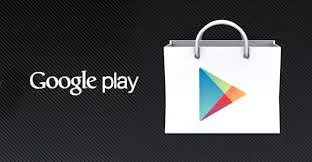Hello Friends,
Today, I am going to share my another post on Android Media Store. In this post
I am going to show you how to query media file like audio,images and video using
Android Media Store and Android Content Resolver .

For Listing all Images:
For Listing all Video(.mp4)
For Listing All Audio
Downalod Complete Code: MediaListing
Hope this will help some one.
Enjoy coding.................. ;)
Today, I am going to share my another post on Android Media Store. In this post
I am going to show you how to query media file like audio,images and video using
Android Media Store and Android Content Resolver .

For Listing all Images:
private void parseAllImages() {
try {
String[] projection = {MediaStore.Images.Media.DATA};
cursor = getContentResolver().query(MediaStore.Images.Media.EXTERNAL_CONTENT_URI,
projection, // Which columns to return
null, // Return all rows
null,
null);
int size = cursor.getCount();
/******* If size is 0, there are no images on the SD Card. *****/
if (size == 0) {
} else {
int thumbID = 0;
while (cursor.moveToNext()) {
int file_ColumnIndex = cursor.getColumnIndexOrThrow(MediaStore.Images.Media.DATA);
/**************** Captured image details ************/
/***** Used to show image on view in LoadImagesFromSDCard class ******/
String path = cursor.getString(file_ColumnIndex);
String fileName = path.substring(path.lastIndexOf("/") + 1, path.length());
MediaFileInfo mediaFileInfo = new MediaFileInfo();
mediaFileInfo.setFilePath(path);
mediaFileInfo.setFileName(fileName);
mediaFileInfo.setFileType(type);
mediaList.add(mediaFileInfo);
}
}
} catch (Exception e) {
e.printStackTrace();
}
}
For Listing all Video(.mp4)
private void parseAllVideo() {
try {
String name = null;
String[] thumbColumns = {MediaStore.Video.Thumbnails.DATA,
MediaStore.Video.Thumbnails.VIDEO_ID};
int video_column_index;
String[] proj = {MediaStore.Video.Media._ID,
MediaStore.Video.Media.DATA,
MediaStore.Video.Media.DISPLAY_NAME,
MediaStore.Video.Media.SIZE};
Cursor videocursor = getContentResolver().query(MediaStore.Video.Media.EXTERNAL_CONTENT_URI,
proj, null, null, null);
int count = videocursor.getCount();
Log.d("No of video", "" + count);
for (int i = 0; i < count; i++) {
MediaFileInfo mediaFileInfo = new MediaFileInfo();
video_column_index = videocursor
.getColumnIndexOrThrow(MediaStore.Video.Media.DISPLAY_NAME);
videocursor.moveToPosition(i);
name = videocursor.getString(video_column_index);
mediaFileInfo.setFileName(name);
int column_index = videocursor.getColumnIndexOrThrow(MediaStore.Images.Media.DATA);
videocursor.moveToPosition(i);
String filepath = videocursor.getString(column_index);
mediaFileInfo.setFilePath(filepath);
mediaFileInfo.setFileType(type);
mediaList.add(mediaFileInfo);
// id += " Size(KB):" +
// videocursor.getString(video_column_index);
}
videocursor.close();
} catch (Exception e) {
e.printStackTrace();
}
}
For Listing All Audio
private void parseAllAudio() {
try {
String TAG = "Audio";
Cursor cur = getContentResolver().query(
MediaStore.Audio.Media.EXTERNAL_CONTENT_URI, null, null, null,
null);
if (cur == null) {
// Query failed...
Log.e(TAG, "Failed to retrieve music: cursor is null :-(");
}
else if (!cur.moveToFirst()) {
// Nothing to query. There is no music on the device. How boring.
Log.e(TAG, "Failed to move cursor to first row (no query results).");
}else {
Log.i(TAG, "Listing...");
// retrieve the indices of the columns where the ID, title, etc. of the song are
// add each song to mItems
do {
int artistColumn = cur.getColumnIndex(MediaStore.Audio.Media.ARTIST);
int titleColumn = cur.getColumnIndex(MediaStore.Audio.Media.TITLE);
int albumColumn = cur.getColumnIndex(MediaStore.Audio.Media.ALBUM);
int durationColumn = cur.getColumnIndex(MediaStore.Audio.Media.DURATION);
int idColumn = cur.getColumnIndex(MediaStore.Audio.Media._ID);
int filePathIndex = cur.getColumnIndexOrThrow(MediaStore.Images.Media.DATA);
Log.i(TAG, "Title column index: " + String.valueOf(titleColumn));
Log.i(TAG, "ID column index: " + String.valueOf(titleColumn));
Log.i("Final ", "ID: " + cur.getString(idColumn) + " Title: " + cur.getString(titleColumn) + "Path: " + cur.getString(filePathIndex));
MediaFileInfo audio = new MediaFileInfo();
audio.setFileName(cur.getString(titleColumn));
audio.setFilePath(cur.getString(filePathIndex));
audio.setFileType(type);
mediaList.add(audio);
} while (cur.moveToNext());
}
} catch (Exception e) {
e.printStackTrace();
}
}
Downalod Complete Code: MediaListing
Hope this will help some one.
Enjoy coding.................. ;)