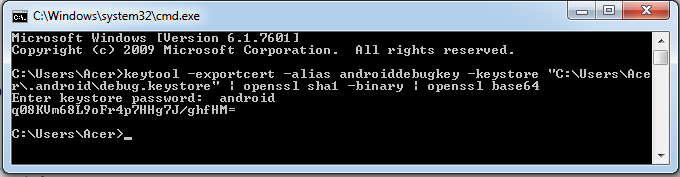Hello Friends,
This sample helps you in browsing your Sd Card folder and files. List all your music folder, file and images programmatically .
Here are the code:
1.ListFolder.Java
2. Albumb.java
3. FileArrayAdapter.java
This sample helps you in browsing your Sd Card folder and files. List all your music folder, file and images programmatically .
Here are the code:
1.ListFolder.Java
package com.android.sdcard.folder;
import java.io.File;
import java.sql.Date;
import java.util.ArrayList;
import java.util.Collections;
import java.util.List;
import java.text.DateFormat;
import com.example.fileexplorer.R;
import android.os.Bundle;
import android.app.ListActivity;
import android.content.Intent;
import android.view.View;
import android.widget.ListView;
public class ListFolder extends ListActivity {
private File currentDir;
private FileArrayAdapter adapter;
@Override
public void onCreate(Bundle savedInstanceState) {
super.onCreate(savedInstanceState);
currentDir = new File("/sdcard/");
fill(currentDir);
}
private void fill(File f) {
File[] dirs = f.listFiles();
this.setTitle("Current Dir: " + f.getName());
List dir = new ArrayList();
List fls = new ArrayList();
try {
for (File ff : dirs) {
String name = ff.getName();
Date lastModDate = new Date(ff.lastModified());
DateFormat formater = DateFormat.getDateTimeInstance();
String date_modify = formater.format(lastModDate);
/*
* Note: Remove this
* name.equalsIgnoreCase("Covenant and Augment Softsol" if u
* want to list all ur sd card file and folder
*/
if (ff.isDirectory()
&& name.equalsIgnoreCase("Covenant and Augment Softsol")) {
File[] fbuf = ff.listFiles();
int buf = 0;
if (fbuf != null) {
buf = fbuf.length;
} else
buf = 0;
String num_item = String.valueOf(buf);
if (buf == 0)
num_item = num_item + " item";
else
num_item = num_item + " items";
// String formated = lastModDate.toString();
dir.add(new Albumb(ff.getName(), num_item, date_modify, ff
.getAbsolutePath(), "directory_icon"));
} else {
/*
* Note: Remove this
* f.getName().equalsIgnoreCase("Covenant and Augment Softsol"
* if u want to list all ur sd card file and folder
*/
if (f.getName().equalsIgnoreCase(
"Covenant and Augment Softsol")) {
fls.add(new Albumb(ff.getName(), ff.length() + " Byte",
date_modify, ff.getAbsolutePath(), "file_icon"));
}
}
}
} catch (Exception e) {
}
Collections.sort(dir);
Collections.sort(fls);
dir.addAll(fls);
if (!f.getName().equalsIgnoreCase("sdcard"))
dir.add(0, new Albumb("..", "Parent Directory", "", f.getParent(),
"directory_up"));
adapter = new FileArrayAdapter(ListFolder.this, R.layout.file_view, dir);
this.setListAdapter(adapter);
}
@Override
protected void onListItemClick(ListView l, View v, int position, long id) {
// TODO Auto-generated method stub
super.onListItemClick(l, v, position, id);
Albumb o = adapter.getItem(position);
if (o.getImage().equalsIgnoreCase("directory_icon")
|| o.getImage().equalsIgnoreCase("directory_up")) {
currentDir = new File(o.getPath());
fill(currentDir);
}
}
}
2. Albumb.java
package com.android.sdcard.folder; public class Albumb implements Comparable{ private String name; private String data; private String date; private String path; private String image; public Albumb(String name,String date, String dt, String path, String image) { this.name = name; this.data = date; this.path = path; this.image = image; } public String getName() { return name; } public String getData() { return data; } public String getDate() { return date; } public String getPath() { return path; } public String getImage() { return image; } public int compareTo(Albumb o) { if(this.name != null) return this.name.toLowerCase().compareTo(o.getName().toLowerCase()); else throw new IllegalArgumentException(); } }
3. FileArrayAdapter.java
package com.android.sdcard.folder; import java.util.List; import com.example.fileexplorer.R; import android.content.Context; import android.graphics.Bitmap; import android.graphics.BitmapFactory; import android.graphics.drawable.Drawable; import android.view.LayoutInflater; import android.view.View; import android.view.ViewGroup; import android.widget.ArrayAdapter; import android.widget.Gallery; import android.widget.ImageView; import android.widget.TextView; public class FileArrayAdapter extends ArrayAdapter{ private Context c; private int id; private List items; public FileArrayAdapter(Context context, int textViewResourceId, List objects) { super(context, textViewResourceId, objects); c = context; id = textViewResourceId; items = objects; } public Albumb getItem(int i) { return items.get(i); } @Override public View getView(int position, View convertView, ViewGroup parent) { View v = convertView; if (v == null) { LayoutInflater vi = (LayoutInflater) c .getSystemService(Context.LAYOUT_INFLATER_SERVICE); v = vi.inflate(id, null); } /* create a new view of my layout and inflate it in the row */ // convertView = ( RelativeLayout ) inflater.inflate( resource, null ); final Albumb item = items.get(position); if (item != null) { TextView t1 = (TextView) v.findViewById(R.id.TextView01); TextView t2 = (TextView) v.findViewById(R.id.TextView02); TextView t3 = (TextView) v.findViewById(R.id.TextViewDate); /* Take the ImageView from layout and set the city's image */ ImageView imageCity = (ImageView) v.findViewById(R.id.fd_Icon1); String type = item.getImage(); if (type.equalsIgnoreCase("directory_icon")) { String uri = "drawable/" + item.getImage(); int imageResource = c.getResources().getIdentifier(uri, null, c.getPackageName()); Drawable image = c.getResources().getDrawable(imageResource); imageCity.setImageDrawable(image); } else { Bitmap bmp = BitmapFactory.decodeFile(item.getPath()); imageCity.setImageBitmap(bmp); } if (t1 != null) t1.setText(item.getName()); if (t2 != null) t2.setText(item.getData()); if (t3 != null) t3.setText(item.getDate()); } return v; } }
4. AndroidManifest,xml
<manifest xmlns:android="http://schemas.android.com/apk/res/android" package="com.example.fileexplorer" android:versionCode="1" android:versionName="1.0" > <uses-sdk android:minSdkVersion="8" android:targetSdkVersion="15" /> <uses-permission android:name="android.permission.WRITE_EXTERNAL_STORAGE" /> <uses-permission android:name="android.permission.READ_EXTERNAL_STORAGE" /> <application android:icon="@drawable/ic_launcher" android:label="@string/app_name" android:theme="@style/AppTheme" > <activity android:name="com.android.sdcard.folder.ListFolder" android:label="@string/title_activity_fileexplorer" android:theme="@android:style/Theme.Holo" > <intent-filter> <action android:name="android.intent.action.MAIN" /> <category android:name="android.intent.category.LAUNCHER" /> </intent-filter> </activity> </application> </manifest>
Download complete code here
Hope this will helps some one.
Enjoy Coidng :)