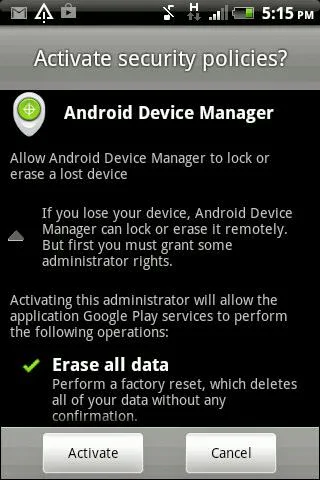Hello Friends,
Today, I am sharing my another tutorial with the help of which we can easily
Track our android phone . This is one of the best feature in android.
Feature :
- We can track the location of our phone
- With the help of this we can easily track our lost|stolen phone
- We can easily erase the data of our phone
- We can make call or ring on our phone using device manager
- Protect Personal Information and Data
You just need to Setup or Register your phone with Android Device Manager.
Here are the steps:
1. Plugged your phone with your system via usb cable.
2. Go to Android Device Manager It ask you log in with you your G mail Account.
3. Then Android Device Manger setup Screen comes, Click on Accept . Refere below
screen shot:
4. Then Its shows you your phone current location or Last updated location(f it lost|stolen)
on map with date and time.
5. There will be two button a) Ring and b) Set up Lock & Erase.
When you click on Ring button It make a call on your phone and where ever is your
phone, It start ringing with full volume for 5 minutes.
5) b. The most and Important i.e Set up Lock & Erase, to use this feature click on
the icon, it will ask you for send an setup notification on your phone.
The above step sends an Security Activation Policy notification of Android
device manager to your phone. After clicking on "Activate" its show you two
options 1.Remotely Locate this device 2. Allow remote locate and erase
select both option. Refer the below screen shot:
Note: step 5(b) is important , so don't forgot to do the setup.
For more information refer this link
Enjoy... :)
Today, I am sharing my another tutorial with the help of which we can easily
Track our android phone . This is one of the best feature in android.
Feature :
- We can track the location of our phone
- With the help of this we can easily track our lost|stolen phone
- We can easily erase the data of our phone
- We can make call or ring on our phone using device manager
- Protect Personal Information and Data
You just need to Setup or Register your phone with Android Device Manager.
Here are the steps:
1. Plugged your phone with your system via usb cable.
2. Go to Android Device Manager It ask you log in with you your G mail Account.
3. Then Android Device Manger setup Screen comes, Click on Accept . Refere below
screen shot:
4. Then Its shows you your phone current location or Last updated location(f it lost|stolen)
on map with date and time.
5. There will be two button a) Ring and b) Set up Lock & Erase.
When you click on Ring button It make a call on your phone and where ever is your
phone, It start ringing with full volume for 5 minutes.
5) b. The most and Important i.e Set up Lock & Erase, to use this feature click on
the icon, it will ask you for send an setup notification on your phone.
The above step sends an Security Activation Policy notification of Android
device manager to your phone. After clicking on "Activate" its show you two
options 1.Remotely Locate this device 2. Allow remote locate and erase
select both option. Refer the below screen shot:
Note: step 5(b) is important , so don't forgot to do the setup.
For more information refer this link
Enjoy... :)