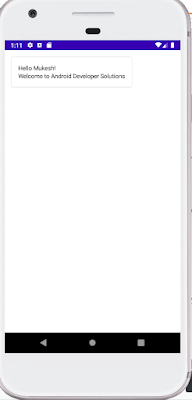Hello Friends,
Today, I am going to share my another post on
Android RecyclerView and
CardView.
This widgets come in android latest release i.e Lollipop, Android 5.0 and API Level 21.
We can also add support on lower devices above API Level 7 by adding support library.
For creating complex
Listview we need
RecyclerView and
CardView.
Android RecyclerView: The advance version of
Listview is
RecyclerView, It is more
advance and flexible.
RecyclerView uses
Layout manager for
managing position of item inside the recycler view. Recycler view provides three
built in Layout manager :
1.
LinearLayoutManager : shows items in a vertical or horizontal scrolling list.
2.
GridLayoutManager: shows items in a grid.
3.
StaggeredGridLayoutManager: shows items in a staggered grid.
CardView Widget: It help us in showing information inside cards that have a consistent
look across the platform. CardView widgets can have shadows and
rounded corners.
Note:
1. To create a card with a shadow, use the card_view:cardElevation attribute.
2. To set the corner radius in your layouts, use the card_view:cardCornerRadius
attribute.
3. To set the corner radius in your code, use the CardView.setRadius method.
4. To set the background color of a card, use the card_view:cardBackgroundColor
attribute.
Here is Sample Code:
1. MainActivity.java
package solutions.developer.android.com.recyclerview;
import android.app.Activity;
import android.database.Cursor;
import android.os.AsyncTask;
import android.os.Bundle;
import android.provider.MediaStore;
import android.support.v7.widget.DefaultItemAnimator;
import android.support.v7.widget.LinearLayoutManager;
import android.support.v7.widget.RecyclerView;
import android.util.Log;
import java.util.ArrayList;
import java.util.List;
/**
* Created by Mukesh on 12/20/2015.
*/
public class MainActivity extends Activity {
/**
* Cursor used to access the results from querying for images
* on the SD card.
*/
private Cursor cursor;
/*
* Column index for the Thumbnails Image IDs.
*/
private int columnIndex;
private static final String TAG = "RecyclerViewExample";
private List mediaList = new ArrayList();
private RecyclerView mRecyclerView;
private MediaRVAdapter adapter;
String type = "";
@Override
protected void onCreate(Bundle savedInstanceState) {
super.onCreate(savedInstanceState);
setContentView(R.layout.activity_main);
/* Initialize recyclerview */
mRecyclerView = (RecyclerView) findViewById(R.id.list);
mRecyclerView.setLayoutManager(new LinearLayoutManager(this));
mRecyclerView.setItemAnimator(new DefaultItemAnimator());
type = "audio";
new MediaAsyncTask().execute(type);
}
private void parseAllAudio(String type) {
try {
String TAG = "Audio";
Cursor cur = getContentResolver().query(
MediaStore.Audio.Media.EXTERNAL_CONTENT_URI, null, null, null,
null);
if (cur == null) {
// Query failed...
Log.e(TAG, "Failed to retrieve music: cursor is null :-(");
} else if (!cur.moveToFirst()) {
// Nothing to query. There is no music on the device. How boring.
Log.e(TAG, "Failed to move cursor to first row (no query results).");
} else {
Log.i(TAG, "Listing...");
// retrieve the indices of the columns where the ID,
//title, etc. of the song are
// add each song to mItems
do {
int artistColumn = cur.getColumnIndex(MediaStore.Audio.Media.ARTIST);
int titleColumn = cur.getColumnIndex(MediaStore.Audio.Media.TITLE);
int albumColumn = cur.getColumnIndex(MediaStore.Audio.Media.ALBUM);
int durationColumn = cur.getColumnIndex(MediaStore.Audio.Media.DURATION);
int idColumn = cur.getColumnIndex(MediaStore.Audio.Media._ID);
int filePathIndex = cur.getColumnIndexOrThrow(MediaStore.Images.Media.DATA);
Log.i(TAG, "Title column index: " + String.valueOf(titleColumn));
Log.i(TAG, "ID column index: " + String.valueOf(titleColumn));
Log.i("Final ", "ID: " + cur.getString(idColumn) + " Title: "
+ cur.getString(titleColumn) + "Path: " +
cur.getString(filePathIndex));
MediaFileInfo audio = new MediaFileInfo();
audio.setFileName(cur.getString(titleColumn));
audio.setFilePath(cur.getString(filePathIndex));
audio.setFileType(type);
mediaList.add(audio);
} while (cur.moveToNext());
}
} catch (Exception e) {
e.printStackTrace();
}
}
public class MediaAsyncTask extends AsyncTask {
@Overrid
protected void onPreExecute() {
//setProgressBarIndeterminateVisibility(true);
}
@Override
protected Integer doInBackground(String... params) {
Integer result = 0;
String type = params[0];
try {
mediaList = new ArrayList();
if (type.equalsIgnoreCase("audio")) {
parseAllAudio(type);
result = 1;
}
} catch (Exception e) {
e.printStackTrace();
result = 0;
}
return result; //"Failed to fetch data!";
}
@Override
protected void onPostExecute(Integer result) {
// setProgressBarIndeterminateVisibility(false);
/* Download complete. Lets update UI */
if (result == 1) {
adapter = new MediaRVAdapter(MainActivity.this, mediaList);
mRecyclerView.setAdapter(adapter);
} else {
Log.e(TAG, "Failed to fetch data!");
}
}
}
}
2. MediaRVAdapter.java
package solutions.developer.android.com.recyclerview;
import android.content.Context;
import android.graphics.Bitmap;
import android.graphics.BitmapFactory;
import android.media.MediaMetadataRetriever;
import android.media.ThumbnailUtils;
import android.net.Uri;
import android.support.v7.widget.RecyclerView;
import android.view.LayoutInflater;
import android.view.View;
import android.view.ViewGroup;
import android.widget.ImageView;
import android.widget.TextView;
import java.io.File;
import java.util.List;
/**
* Created by Mukesh on 12/20/2015.
*/
public class MediaRVAdapter extends RecyclerView.Adapter {
private List itemList;
private Context mContext;
public MediaRVAdapter(Context context, List itemList) {
this.itemList = itemList;
this.mContext = context;
}
@Override
public MediaListRowHolder onCreateViewHolder(ViewGroup viewGroup, int i) {
View v = LayoutInflater.from(viewGroup.getContext()).inflate(R.layout.item, null);
MediaListRowHolder mh = new MediaListRowHolder(v);
return mh;
}
@Override
public void onBindViewHolder(MediaListRowHolder mediaListRowHolder, int i) {
try {
MediaFileInfo item = itemList.get(i);
mediaListRowHolder.title.setText(item.getFileName());
Uri uri = Uri.fromFile(new File(item.getFilePath()));
if (item.getFileType().equalsIgnoreCase("audio")) {
MediaMetadataRetriever mmr = new MediaMetadataRetriever();
mmr.setDataSource(item.getFilePath());
try {
if (mmr != null) {
byte[] art = mmr.getEmbeddedPicture();
if (art != null && art.length > 0) {
Bitmap bmp = BitmapFactory.decodeByteArray(art, 0, art.length);
if (bmp != null) {
bmp = ThumbnailUtils.extractThumbnail(bmp, 80, 50);
mediaListRowHolder.thumbnail.setImageBitmap(bmp);
}
}
}
} catch (Exception e) {
e.printStackTrace();
}
}
} catch (Exception e) {
e.printStackTrace();
}
}
@Override
public int getItemCount() {
return (null != itemList ? itemList.size() : 0);
}
public class MediaListRowHolder extends RecyclerView.ViewHolder {
protected ImageView thumbnail;
protected TextView title;
public MediaListRowHolder(View view) {
super(view);
this.thumbnail = (ImageView) view.findViewById(R.id.image);
this.title = (TextView) view.findViewById(R.id.name);
}
}
}
Download Complete Code from
here
Hope this will help some one.....
Enjoy coding.......
Cheers :)