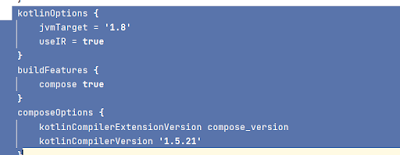Hi All,
Step 1: Installation: First we have to download Android Studio Arctic Fox. That’s because when we use Android Studio to develop our app with Jetpack Compose, we can benefit from smart editor features, such as New Project templates and the ability to immediately
preview our Compose UI.
preview our Compose UI.
Step2: Create android app : After the installint of latest android studio from link now lets
create an app.
- Open Android Studio > select File > New > New Project from the menu bar.
- In the Select a Project Template window, select Empty Compose Activity and click Next.
- In the Configure your project window, do the following:
- Set the Name, Package name, and Save location as you normally would.
- Note that, in the Language dropdown menu, Kotlin is the only available option because Jetpack Compose works only with classes written in Kotlin.
- In the Minimum API level dropdown menu, select API level 21 or higher.
- Click Finish.
You can see below dependecny in your app build.gradle file which is required for Compose.